This class is designed to teach students about web applications, digital citizenship, personal network building, and social media responsibility and practice. We will be using a blog to share with our readers the tools, websites, and web resources that students are learning about. We hope that you find a tool that you can utilize.
Thursday, February 28, 2013
name email
https://docs.google.com/spreadsheet/ccc?key=0AmXSAi9gbLkLdHlqODFNZEdiTTRSc3JpQUJiRVV5RWc&usp=sharing
Wednesday, February 27, 2013
Tuesday, February 26th Animated text
Today you will:
Assignment
Must add at least 3 animated texts
- 2 in a post, with a link to the internet site they were generated from
- 1 to your blog guidelines page
- Explore and create animated text to place on your blog
- Add HTML code to a blog post (have to click on HTML tab, then paste)
- Download an animated text file - gif and place on blog/post
Assignment
Must add at least 3 animated texts
- 2 in a post, with a link to the internet site they were generated from
- 1 to your blog guidelines page
Animated Text
FlashVortex is another animated text generator. This website has several text templates, such as you can make your words, melt, bounce, scale, flame, sandy, glow, 3D, rotate, and many more! You can also create buttons, banners, clocks, and menus!
Make your blog come alive with glowing text! Utilize GlowTxt's text generator!
GlowText
Wednesday, February 13, 2013
Feb. 13th Google Tips and Tricks
ASSIGNMENT 1 - Google Tips and Tricks
Now that you have explored Google Gravity - what other tricks does Google do? It is now time for you to find tricks.
Find 3-5 Tricks and create a post.
Remember to include all post elements! - link, pictures, explanation
Have FUN!!!!!!!!!!!!!
ASSIGNMENT 2
2:45 - Visit atleast 5 blogs - to see their add ons suggestions and Google Tricks.
Now that you have explored Google Gravity - what other tricks does Google do? It is now time for you to find tricks.
Find 3-5 Tricks and create a post.
Remember to include all post elements! - link, pictures, explanation
Have FUN!!!!!!!!!!!!!
ASSIGNMENT 2
2:45 - Visit atleast 5 blogs - to see their add ons suggestions and Google Tricks.
Google Tips and Tricks
Google Gravity - another cool feature!!!!
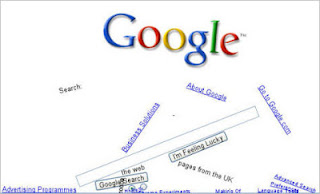
The effect behind the creation of the Google Gravity is actually javascript with the extension box2d-js. It allow you to play with the element from Google homepage where all the things in the site will simply breaks apart and fall down. And yet you can’t stop searching what you need you know.
Click here to try it now!
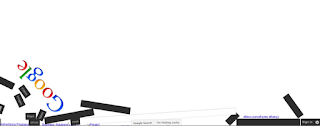
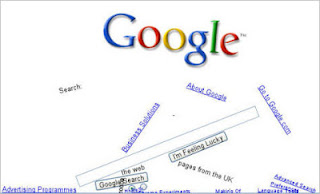
The effect behind the creation of the Google Gravity is actually javascript with the extension box2d-js. It allow you to play with the element from Google homepage where all the things in the site will simply breaks apart and fall down. And yet you can’t stop searching what you need you know.
Click here to try it now!
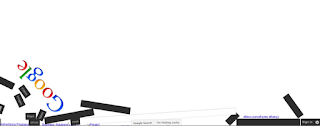
8 Tricks of Google Gravity
What kind of tricks you can play with the Google Gravity?
Trick 1. Move Them Around
If you thought that once the elements fall down, that’s the end of the magic – you are wrong, its the beginning. Try holding any piece. To hold a piece click and hold the element and drag then around the screen. You can grab and move all the pieces.
If you thought that once the elements fall down, that’s the end of the magic – you are wrong, its the beginning. Try holding any piece. To hold a piece click and hold the element and drag then around the screen. You can grab and move all the pieces.
Trick 2. Drop Them
In addition to the above one, you will see that once you un-grab the elements (by leaving the mouse button) it falls below. Well its like the real world you see, gravity is acting over here.
In addition to the above one, you will see that once you un-grab the elements (by leaving the mouse button) it falls below. Well its like the real world you see, gravity is acting over here.
Trick 3. Hit Them Hard
Its the fun part. Grab any piece and use it to hit others. Fun. Also the size of the element you are using has effect on the force it generates. Try using the logo or the search-bar.
Its the fun part. Grab any piece and use it to hit others. Fun. Also the size of the element you are using has effect on the force it generates. Try using the logo or the search-bar.
Trick 4. The Pendulum
Hold the Google logo by one of its sides and hold it up and shake it, It starts to oscillate like a pendulum. Try spinning it around!!!
Hold the Google logo by one of its sides and hold it up and shake it, It starts to oscillate like a pendulum. Try spinning it around!!!
Trick 5. Shake Effects
Restore the window to a smaller size. Now hold the window and try shaking it around. Didn’t expected the elements to move around that way? It does!!!
Restore the window to a smaller size. Now hold the window and try shaking it around. Didn’t expected the elements to move around that way? It does!!!
Trick 6. Enlarge Effect
While the window is still restored to a small size, maximize the window and see the elements jump.
While the window is still restored to a small size, maximize the window and see the elements jump.
Trick 7. It’s Alive
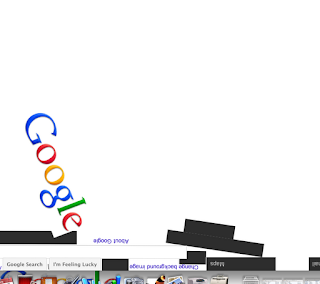 If
you have not realized it already, all the elements in the screen is
actually working. All the links, buttons, radio-buttons work exactly in
the same way they meant to be. Try typing on the search-bar,,,
If
you have not realized it already, all the elements in the screen is
actually working. All the links, buttons, radio-buttons work exactly in
the same way they meant to be. Try typing on the search-bar,,,
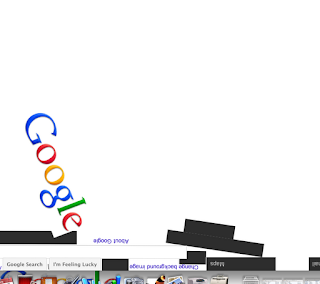 If
you have not realized it already, all the elements in the screen is
actually working. All the links, buttons, radio-buttons work exactly in
the same way they meant to be. Try typing on the search-bar,,,
If
you have not realized it already, all the elements in the screen is
actually working. All the links, buttons, radio-buttons work exactly in
the same way they meant to be. Try typing on the search-bar,,,
Trick 8. Search Still Working
This is the one which very few people actually know. Try typing any query into the search-bar and click the search button (or if you cant find it in the debris hit the enter button). WOW! Right? The results are dumped into the screen as if by some invisible hands. Again these links are actual results and are working.
This is the one which very few people actually know. Try typing any query into the search-bar and click the search button (or if you cant find it in the debris hit the enter button). WOW! Right? The results are dumped into the screen as if by some invisible hands. Again these links are actual results and are working.
Friday, February 8, 2013
Feb. 8, Add ons - Explore, Recommend, Favorite FireFox Add-On's
FireFox Features Explored - Add Ons
Add-ons are small pieces of software that add new features or functionality to your installation of Firefox. Add-ons can build/strenthen/enhance your Firefox browser with new features, foreign language dictionaries, or change its visual appearance. Through add-ons, you can customize Firefox to meet your needs and tastes. Learn more about customization
There are several kinds of add-ons that customize Firefox in different ways:
- Extensions add new features to Firefox or modify existing functionality. There are extensions that allow you to block advertisements, download videos from websites, integrate more closely with social websites, and add features you see in other applications.
- Complete Themes change the entire appearance of Firefox, usually including icons, colors, dialogs, and other visual styles.
- Themes are lightweight themes that use background images to customize your Firefox toolbars.
- Search Providers add additional choices to the search box dropdown. These providers allow you to quickly search any website.
- Dictionaries & Language Packs add support for additional languages to Firefox.
- Plugins help Firefox display or understand different types of media, such as Adobe Flash or Apple Quicktime. - information taken from Mozilla - Frequently Asked Questions
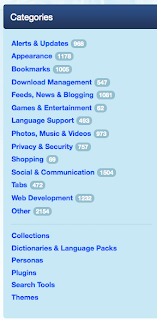 For more info visit Frequently Asked Quesions - Add Ons
For more info visit Frequently Asked Quesions - Add OnsChoose from thousands of extra features and styles for Firefox.
Customize your Firefox to enhance your online shopping, music, bookmarking and much more.
There are several Firefox add on categories - see photo on right.
There are over 1,000 add-ons!
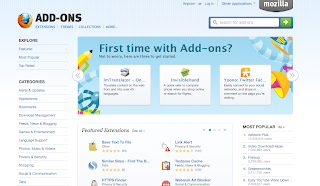 I want you to take full advantage of all the wonderful
features Firefox offers. I want you to get the best experience while
utilizing the Internet.
I want you to take full advantage of all the wonderful
features Firefox offers. I want you to get the best experience while
utilizing the Internet.Today you are going to explore more Add ons, however no games/entertainment. You need to find 10-15 add ons. You need to add them and try them out. Remember you can remove add ons that you see no benefit in having installed. You could search the internet for suggestions and then explore an add on that they suggest. You must add and explore any add on that you recommend.
Assignment
You will generate a list of ten add ons. A list that you feel every high school student should utilize. You need to create a post and share at least ten, Must have add ons. You need to explain what the add on does and why someone would want it. Also include the link and any picture/screen shot(command+shift+4) that you can.
There should be no game playing of any kind.
Examples of lists are below. You may just have to copy and paste the website into your browser. I did not link them. These lists may be out of date but are examples for how your assignment can be set up. Remember to tell you readers what add ons are, etc.
Example 1
Example 2
Example 3
Monday, February 4, 2013
Monday, Feb. 4th
Today's topic: Firefox and Add Ons
We will explore Firefox! It is not just a browser!!!!
ASSIGNMENT
Create a blog post about personas:
Firefox Personas - take a snap shot of your persona - what is a persona, how does someone find a persona for their browser, etc.
We will explore Firefox! It is not just a browser!!!!
ASSIGNMENT
Create a blog post about personas:
Firefox Personas - take a snap shot of your persona - what is a persona, how does someone find a persona for their browser, etc.
Maonday Feb. 4th - Firefox Personas
Firefox Personas
You can choose a holiday theme! To personalize your Firefox browser window click here!
Monday, Feb. 4th - Firefox Add Ons
FireFox Features Explored - Add Ons
Add-ons are small pieces of software that add new features or functionality to your installation of Firefox. Add-ons can build/strenthen/enhance your Firefox browser with new features, foreign language dictionaries, or change its visual appearance. Through add-ons, you can customize Firefox to meet your needs and tastes. Learn more about customization
There are several kinds of add-ons that customize Firefox in different ways:
- Extensions add new features to Firefox or modify existing functionality. There are extensions that allow you to block advertisements, download videos from websites, integrate more closely with social websites, and add features you see in other applications.
- Complete Themes change the entire appearance of Firefox, usually including icons, colors, dialogs, and other visual styles.
- Themes are lightweight themes that use background images to customize your Firefox toolbars.
- Search Providers add additional choices to the search box dropdown. These providers allow you to quickly search any website.
- Dictionaries & Language Packs add support for additional languages to Firefox.
- Plugins help Firefox display or understand different types of media, such as Adobe Flash or Apple Quicktime. - information taken from Mozilla - Frequently Asked Questions
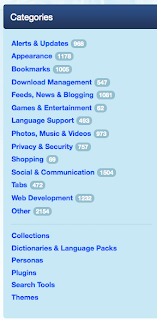 For more info visit Frequently Asked Quesions - Add Ons
For more info visit Frequently Asked Quesions - Add OnsChoose from thousands of extra features and styles for Firefox.
Customize your Firefox to enhance your online shopping, music, bookmarking and much more.
There are several Firefox add on categories - see photo on right.
There are over 1,000 add-ons!
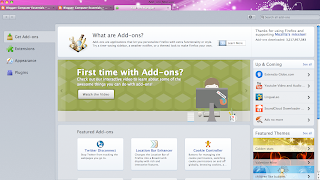
Subscribe to:
Comments (Atom)



