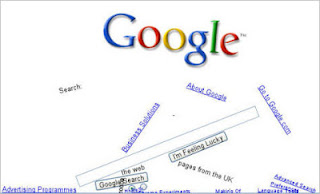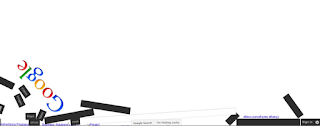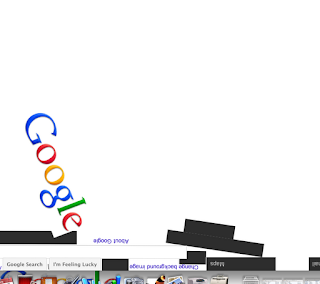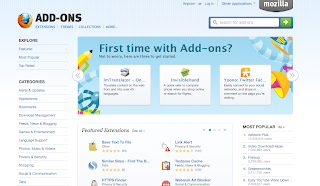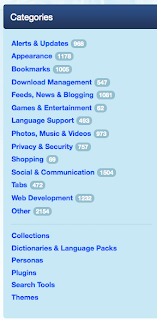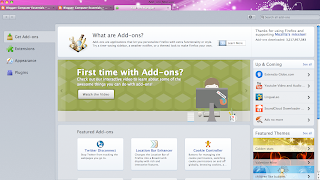Avatars
It seems that some people try to look good, some don't
want to show their face, and some look kind of scary. I'm wondering, how
do you choose your profile picture? Were you concerned about who might
see you? Did you care?
If you are not comfortable using real photos to represent yourself in any online profiles, you can create a cartoon character of yourself. It’ll definitely be fun and unique to others when you are representing yourself in a cartoonized way in any online profiles.An avatar is a digital cartoon-like representation of a real person. Thanks to many free web services, you do not have to pay an artist for your cartoon illustrations. All you have to do is upload your photo, or perform some mix and match.
You can create
avatars to use with your logins in VoiceThread, Google Apps, and other
web tools. You can also incorporate your avatar into a PowerPoint or
Keynote presentation. If you have a wiki, a blog, a website or participate on a Social
Networking site, chat, you can create an avatar to represent yourself. Below you will find a few websites that I have
collected where you can create an avatar.
Click
on the links below to explore Avatar websites. You can search for other avatar
sites as well. If you find another avatar site, please make a comment on this post so that Mrs. James can add it to our list.
ASSIGNMENT
Create a post showing the different avatars that you created! Take a screen shot or download the picture and add it to your post. You should have several examples.
Add the link to each avatar site on your post.
Describe each website.
AVATAR WEBSITES - CREATE YOUR OWN!
Avatars
Build Yourself Wild - Avatars are created using a variety of animal body parts.South Park Studio
For South Park fans, now you can become one of them. |
| South Park Studio |
BeFunky
OSOQ
Resolution
Shrink Pictures